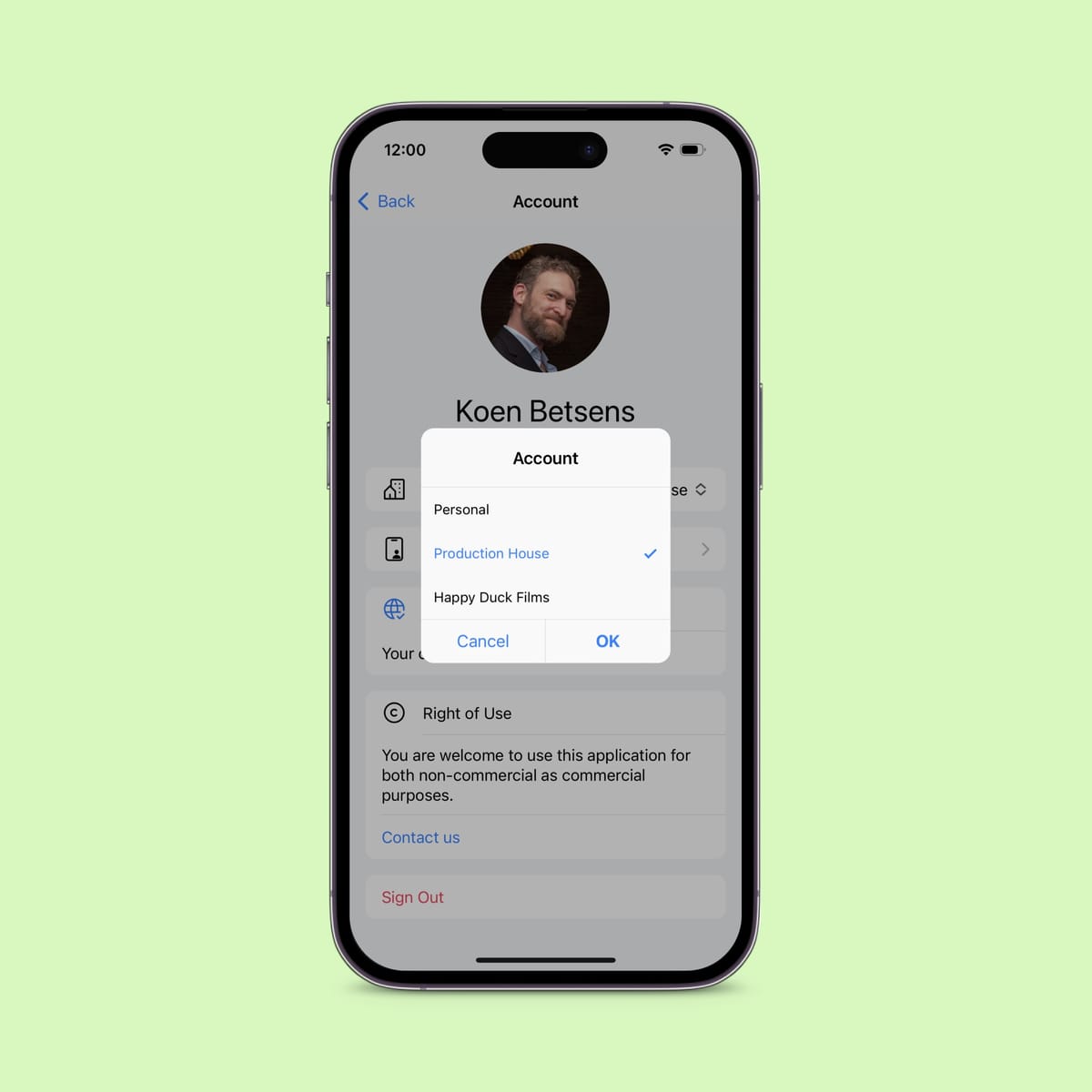A quick guide to your first animation
Create and manage actions and characters for your scenes in the Props Controller app. Once set up, you can use the app as a remote control to start, stop and view the actions on the actor's smartphone prop. In real-time, even offline.
The Props Controller
Install the app
The Props Controller app works best on iOS, but is also available on Android. Download the app from the App Store, or contact us for a direct Android link.
If you have received a promo code, you can redeem it in Apps Store > account (right top) > Redeem gift card or code > enter code manually
Set up your account
Once installed, open the app and click Sign Up. Provide your e-mail address or choose sign in with Google, and your account is ready at once. You are now logged in.
If a Production team has created an account for you, choose Recover Password to fill in your personal password and log in.
Create a production
A production is usually a series or a movie, but can be any kind of project. Select Create Production (+), and provide the production title, the language that will be primarely used, and request clearance in case the Production team hasn’t done so yet. Read more about clearance.
Build your first scene
A scene is the set-up of your animation. Select Create scene (+) and provide its name, a light or dark appearance, the “lock screen” as start of your first animation, and create the character that will be using the prop phone. Simply provide a nickname for now.
Once your scene is created, choose Add Action > Notification. For now, just type any message you feel like in Notification body.
Play animation
We’re about done. Hit the remote control icon in the bottom right, et voila, your first animation is ready!
Next, we will add the Prop Player, to play the animation on the prop phone.